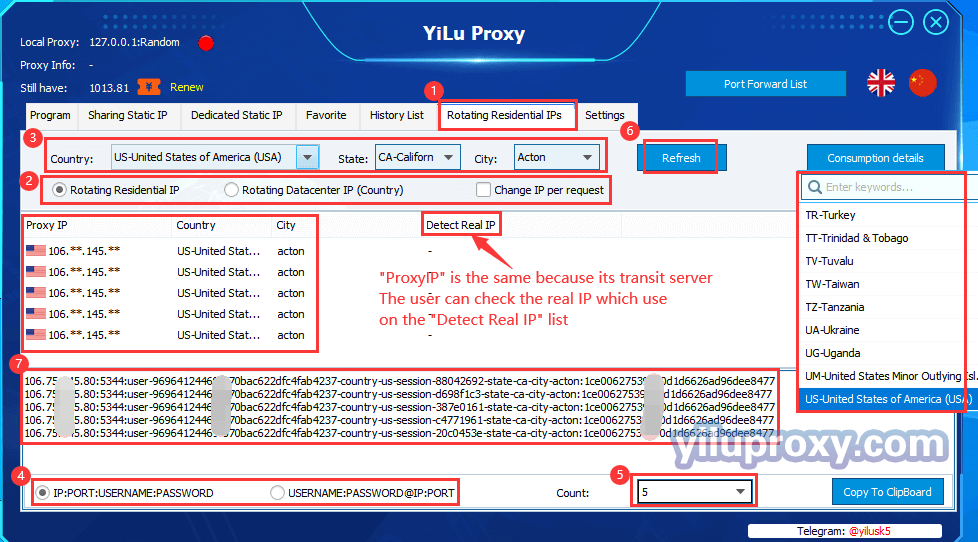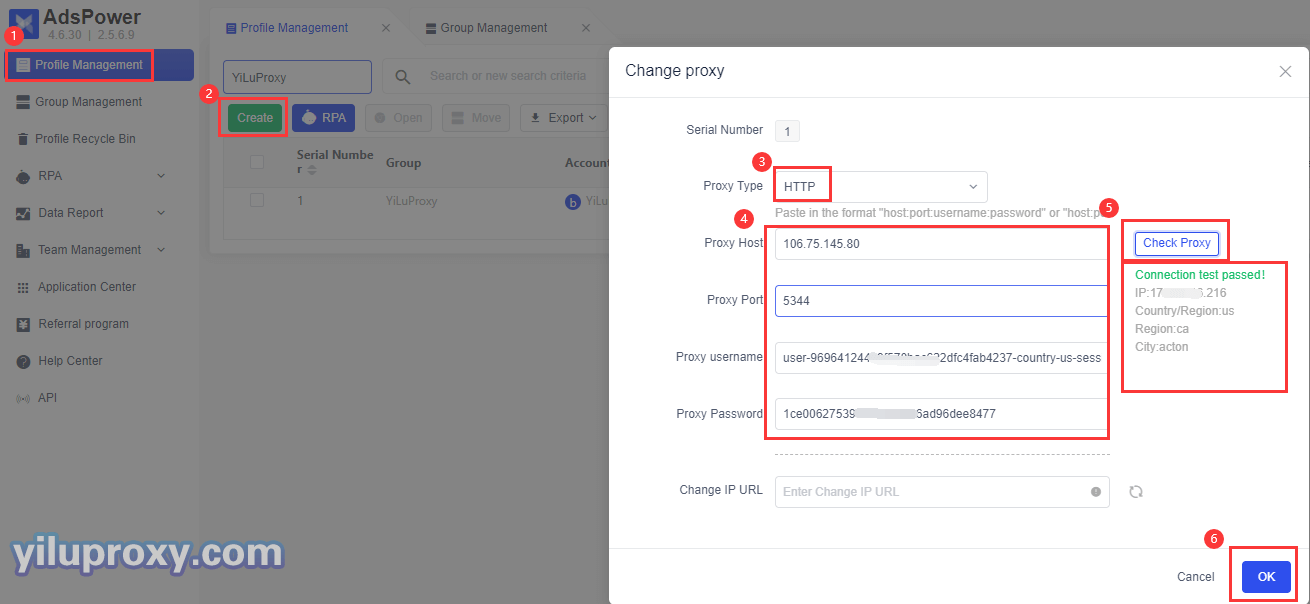Set YiLuProxy IP in AdsPower
Last updated on:2025-01-13 06:26:10
Ⅰ.The basic setting of YiLu Proxy
1.The user can drag any application to the ”Programs” TAB, such as the Chrome browser, please do not drag Adspower into the program, otherwise the connection will be unstable;
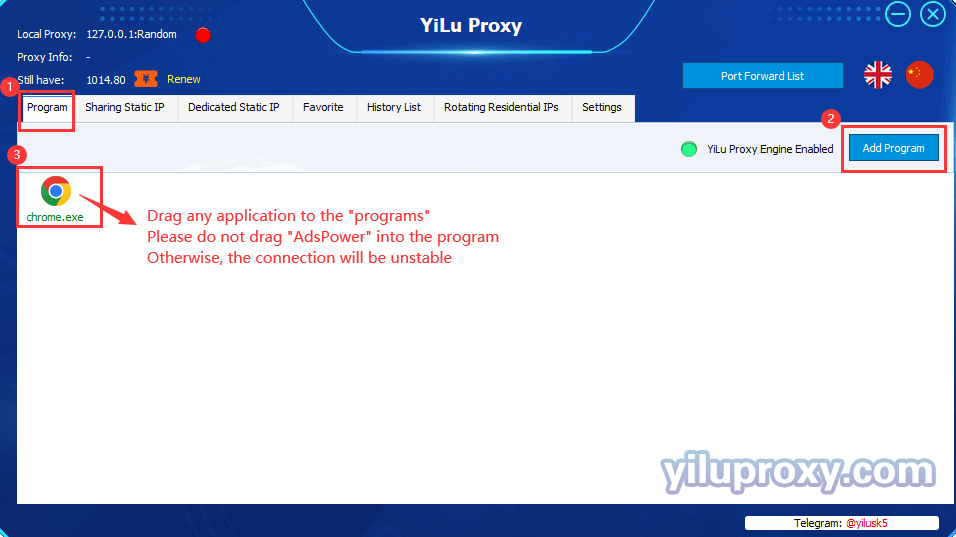
2.Click the "Settings" button
①.Proxy Port: Random and Custom are both OK;
②.Port Forward: Set the port range according to your needs. For example, if you choose 5500 to 5510, that means the user can forward multiple ports at the same time, and every port should be set to an independent IP;
③.Bind address: Choose 127.0.0.1 if you are using it on the computer;
④.Using Proxy IP more than 24 Hours: The user can choose the “Auto renewal” or “disconnect” for their own needs;
⑤.Proxy Engine Settings: “YiLu Porttable Proxy Engine” or “Other Proxy Tools” are both OK;
⑥.Set the other settings by default;
⑦.Click “Save”.
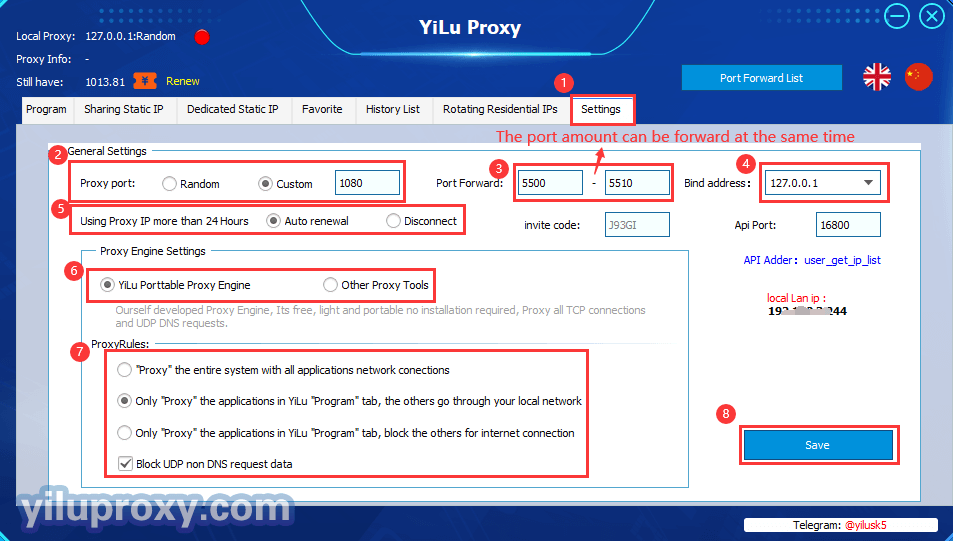
Ⅱ.Multi-port forwarding (sharing static IP, dedicated static IP, rotating residential IP and rotating datacenter IP)
1.Choose an IP-> Right click to choose the “Port forward”-> Choose a “Port” (5500), each port only can set one IP at the same time, but you can change the IP for this port at any time when you set, you can also to check the IP information on “PortForwardList”;
Note:
①.Used means the port sets the IP, Free means the port is idle and it's not set the IP;
②.All IP port forwarding settings are the same.
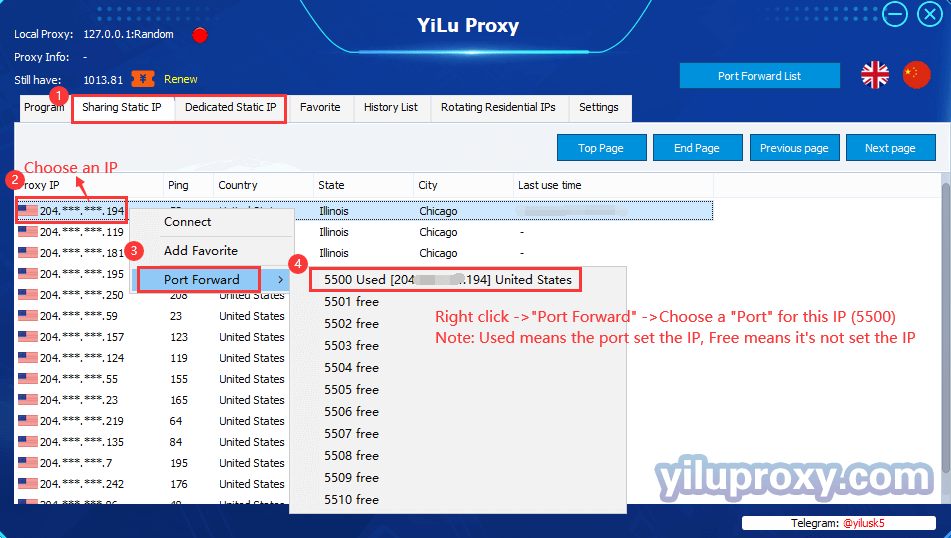
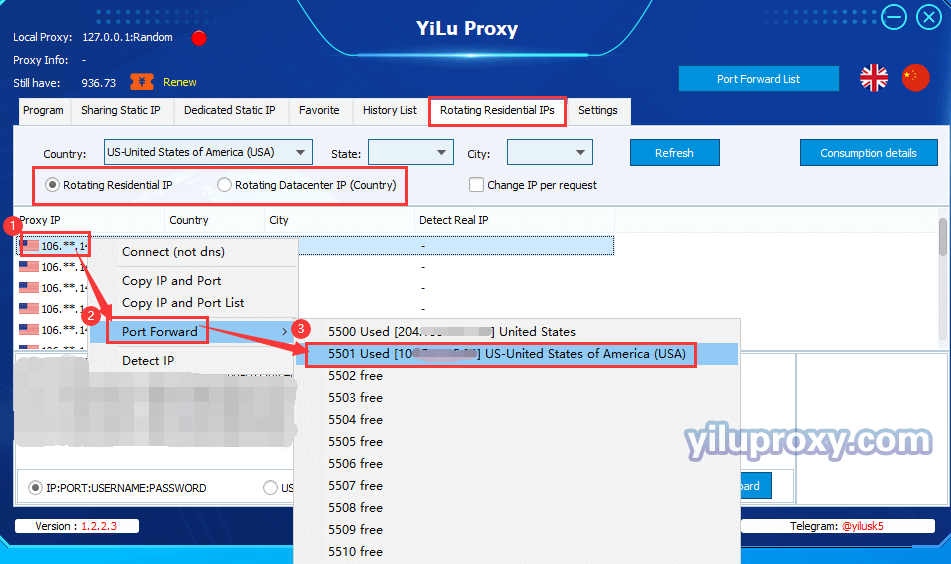
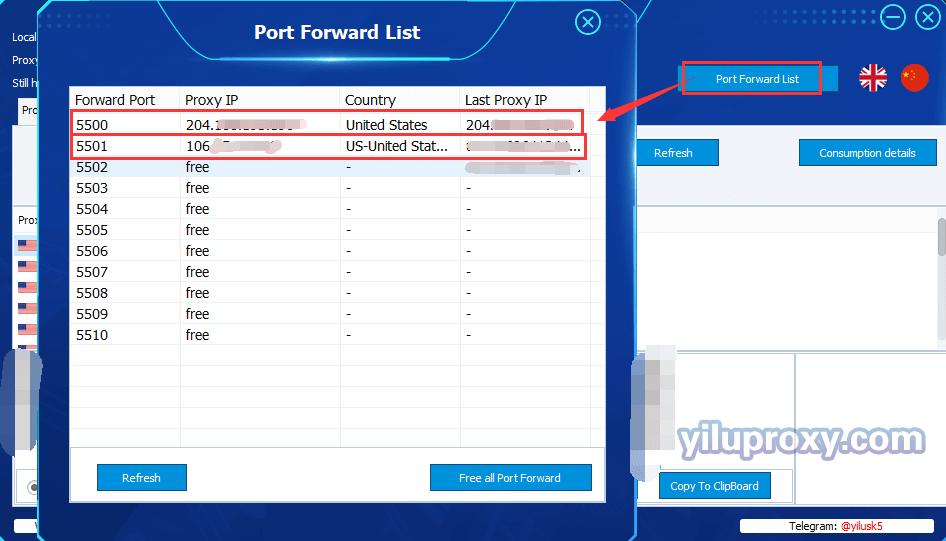
2.Download the “Adspower”
①.Open Adspower -> click “Create” -> Single Import -> Proxy Type;
②.Proxy type: Socks5;
③.IP address: 127.0.0.1 (default setting);
④.Port: You can check the port on YiLu client (like 5500, 5501,5502, etc.,);
⑤.The username and password can be blank;
⑥.Click “Check the network” to test whether the proxy is connected or not, when it connects, you will see the IP information, Click “Save”.
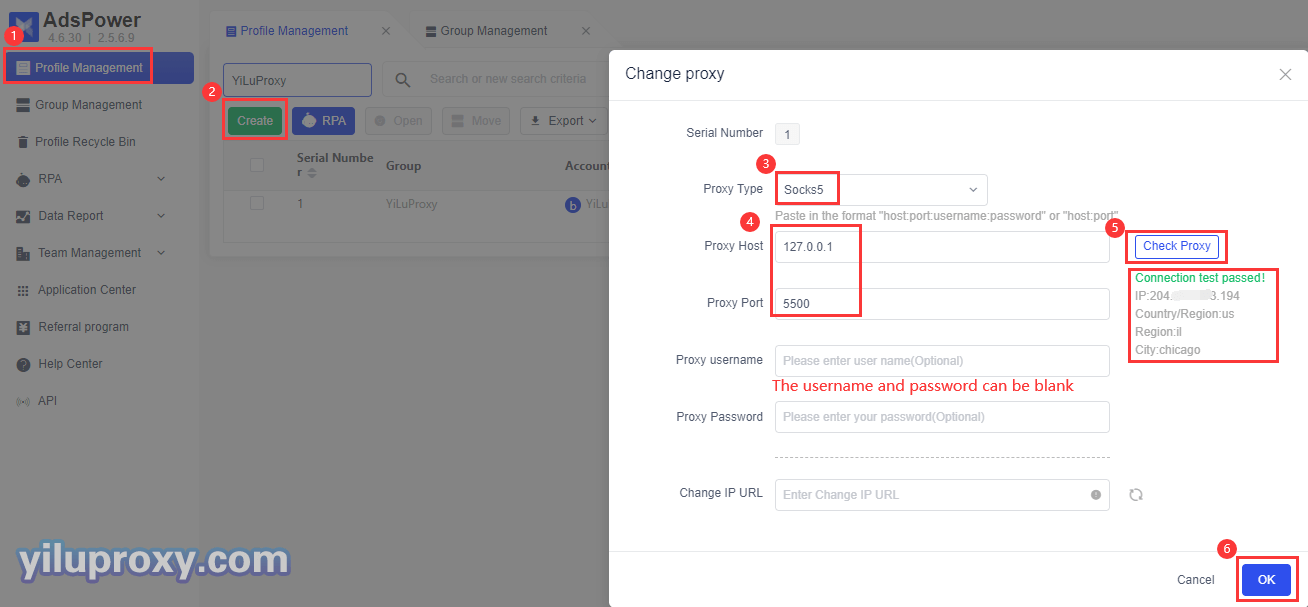
Ⅲ.The settings of “Rotating Residential IPs” / “Rotating Datacenter IPs”(Account Password)
1.Click the “Rotating Residential IPs” button;
2.Choose the “Rotating Residential IPs” or “Rotating Datacenter IPs” for your needs;
3.Choose the Country, State, and City (Rotating Datacenter IP only supports choosing country );
4.Choose the format for the generating IP; ( “IP:PORT:USERNAME:PASSWORD” or “USERNAME:PASSWORD@IP:PORT” );
5.Select the number of IPs to be generated;
6.Click the "Refresh" button to extract IP information;
7.Copy the IP:Port:Username:password, and paste them into the Adspower browser profile’s setting (Choose SOCKS5 or HTTP for proxy type).
Note:
①.Click "Copy to Clipboard" to save the IP information locally and upload it into the Adspower profile in batches;
②.You can also extract IP information from "API Adder: user_get_ip_list" on the YiLu "Settings" page.