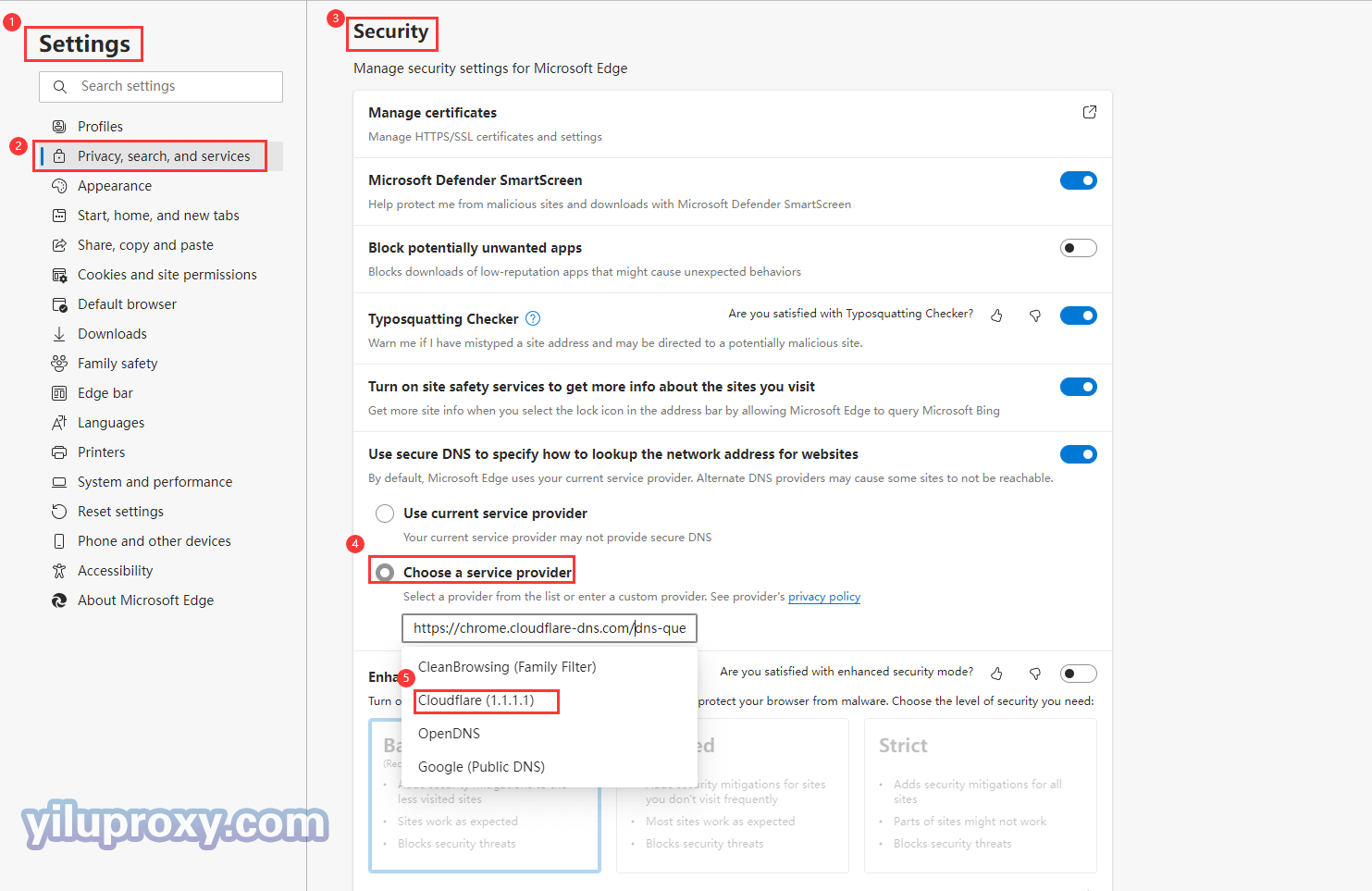Local browser modify DNS 1.1.1.1
Last updated on:2025-01-13 13:02:57
Mozilla Firefox
1.Select the menu button > Settings.
2.In the General menu, scroll down to access Network Settings.
3.Select Settings.
4.Select Enable DNS over HTTPS. By default, it resolves to Cloudflare DNS.
URL setting:about:preferences#general

Google Chrome
1.Select the three-dot menu in your browser > Settings.
2.Select Privacy and security > Security.
3.Scroll down and enable Use secure DNS.
4.Select the With option, and from the drop-down menu choose Cloudflare (1.1.1.1).
URL setting:chrome://settings/security
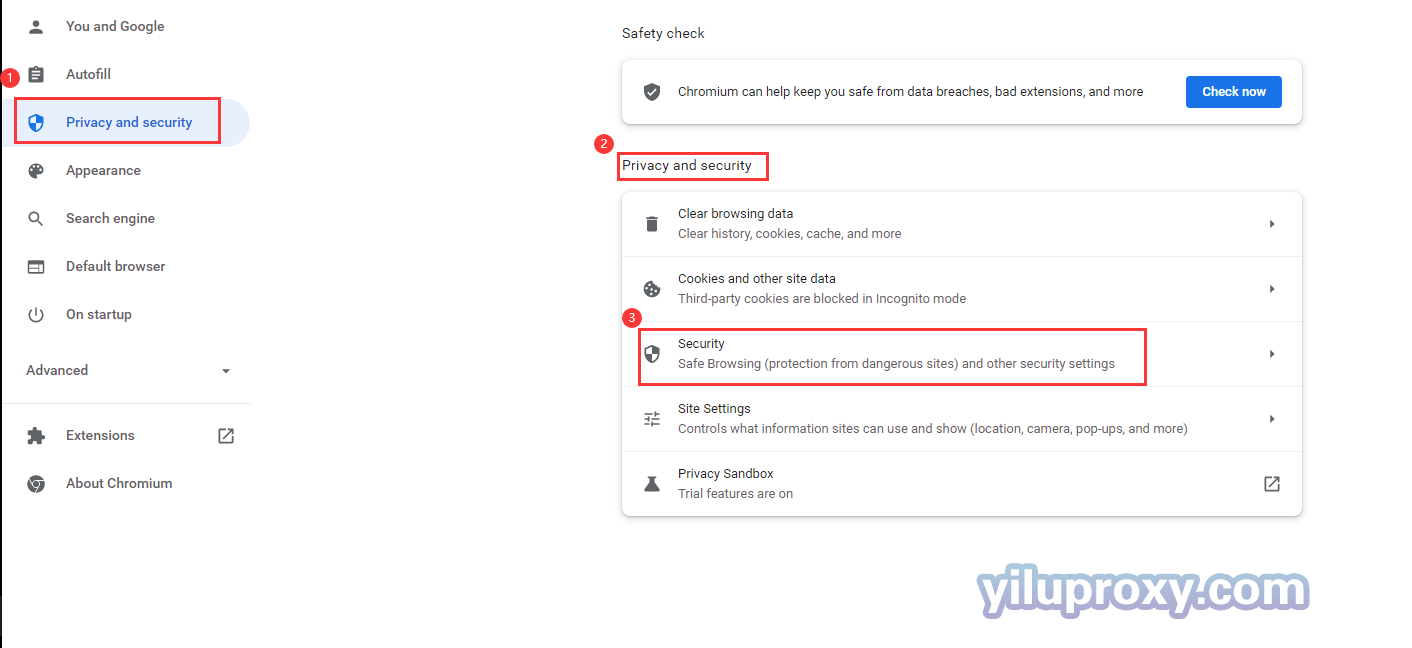
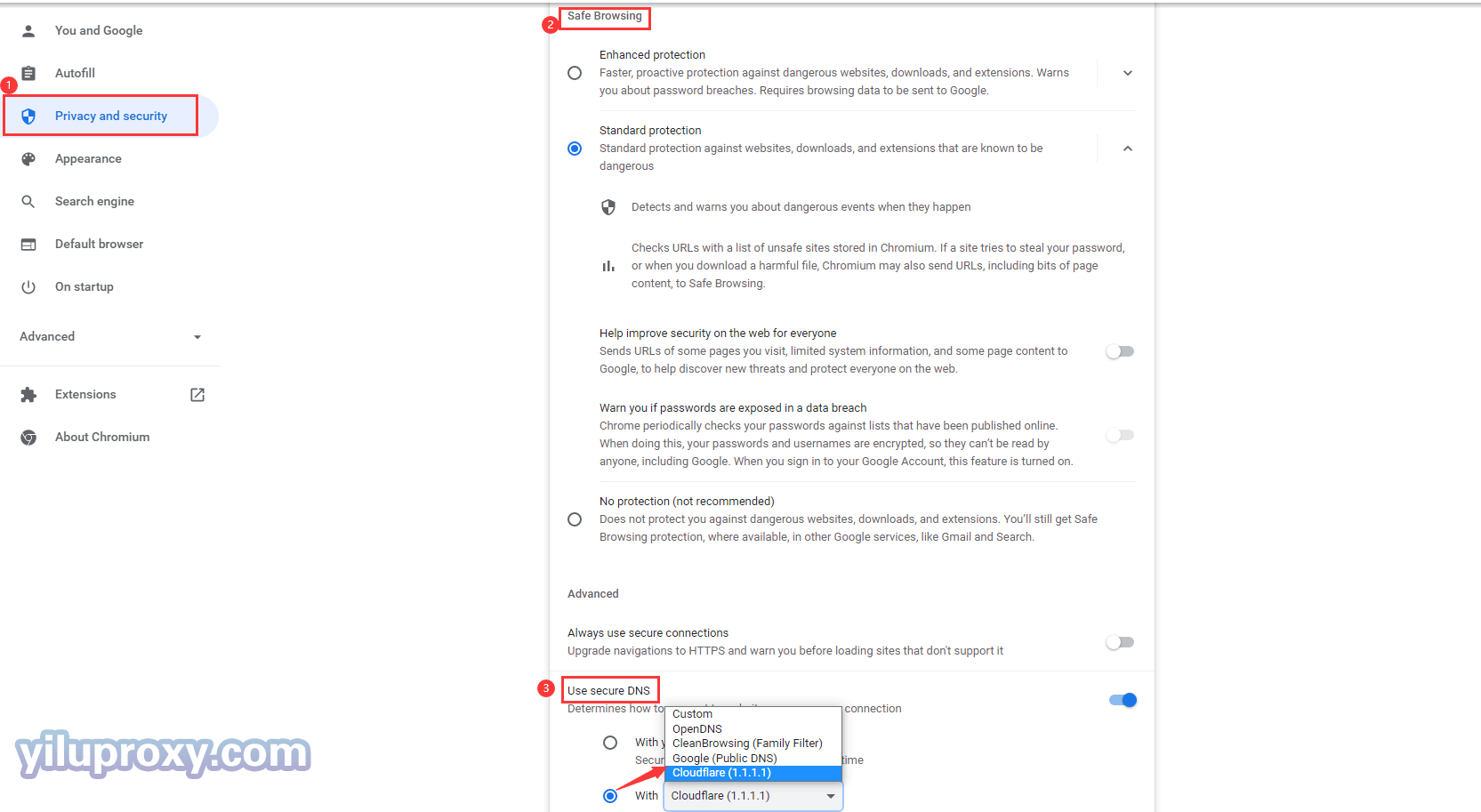
Microsoft Edge
1.Select the three-dot menu in your browser > Settings.
2.Select Privacy, Search, and Services, and scroll down to Security.
3.Enable Use secure DNS.
4.Select Choose a service provider.
5.Select the Enter custom provider drop-down menu and choose Cloudflare (1.1.1.1).
URL setting:edge://settings/privacy