YiLu cross-computer usage-LAN multi-port forwarding
Last updated on:2025-01-13 08:16:28
When the computer and YiLu client are not used on the same computer, or when the computer is used on multiple devices such as third-party software, phones, emulators, tablets, virtual machines, VPS, etc., you can use LAN multi-port forwarding to connect YiLu proxy IP.
Note:
① It is necessary to stay under the same LAN with the YiLu client no matter what device it is used on.
② When using YiLu proxy, the YiLu client must be open and cannot be closed. Closing will cause connection failure, and all ports will be released, and the ports need to reset after release.
③ YiLu supports port forwarding for all IPs (sharing/dedicated static IP, rotating residential/datacenter IP).
1.YiLu "Settings":
① Proxy Port: Random and Custom are both OK;
② Port Forward: Set the port range according to your needs. For example, if you choose 5500 to 5510, that means you can forward multiple ports at the same time, and every port should be set to an independent IP;
③ Bind address: Choose "0.0.0.0 or local LAN IP", if you are using it on multiple devices or other computers etc;
④ Proxy Engine Settings: Select "YiLu Porttable Proxy Engine";
⑤ ProxyRules: Select "Only ‘Proxy’ the applications in the YiLu ‘program’ tab, the others go through your local network";
⑥ Set the other settings by default;
⑦Click "Save".
Note: If you use YiLu IP across devices or multiple devices, the bind address must be "0.0.0.0 or local LAN IP". All settings are the same except for the bind address setting, which can also be found in the related tutorials.
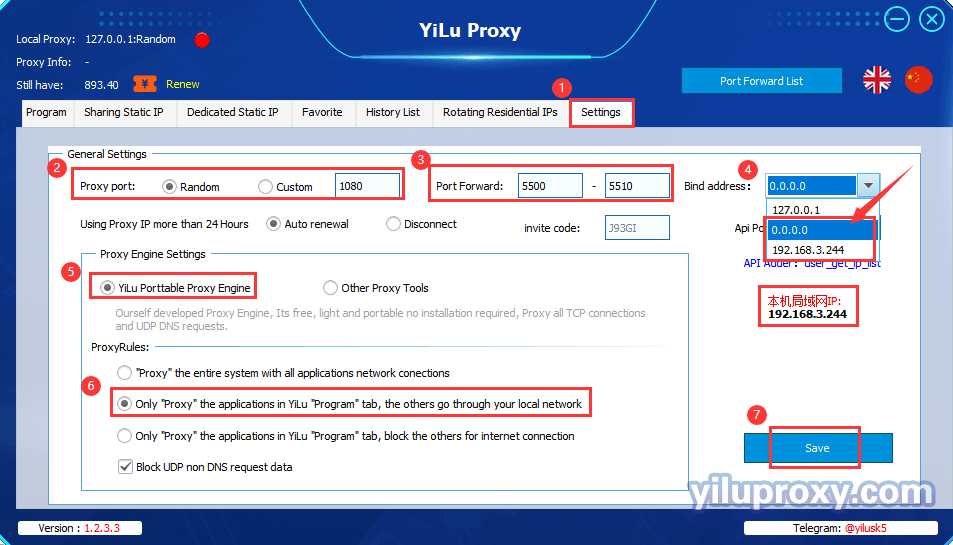
2.Sharing/Dedicated Static IP, Rotating Residentials/Datacenter IP port forward settings:
① Select an IP;
② Right-click to choose the "Port forward";
③ Choose a "Port" for the IP that you want to use, you can also check the IP and port information on “PortForwardList” in the YiLu client.
Note: Used means the port sets the IP, Free means the port is idle and it's not set the IP.
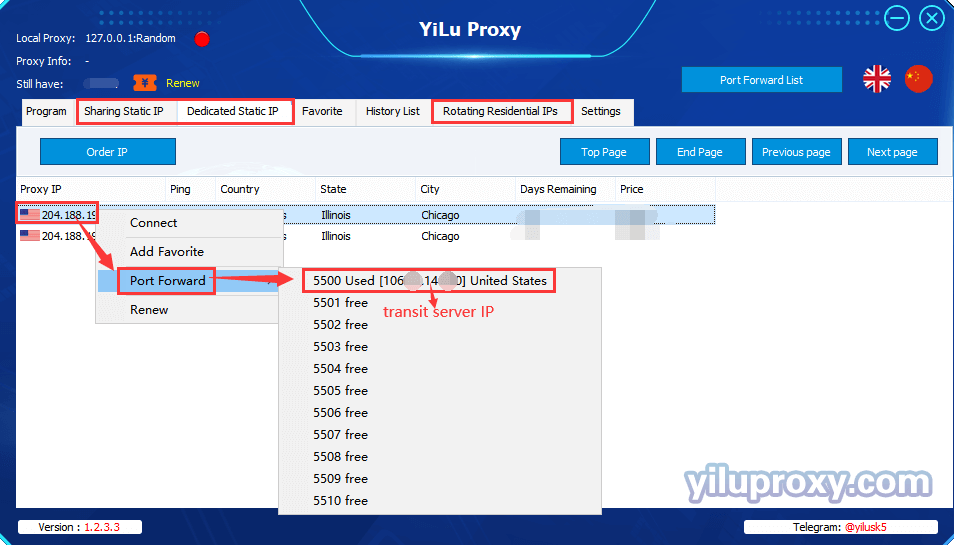
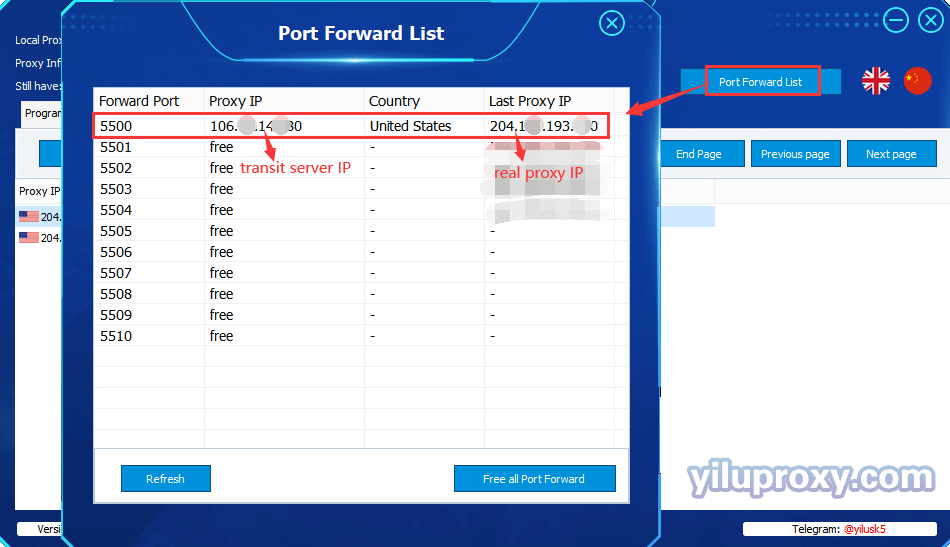
Local Chrome browser please refer to: "Google Chrome - YiLu Static IP Port Forwarding";
Local Chrome browser please refer to: "Google Chrome - Yilu Rotating IP Settings";
Local Firefox browser please refer to: "Firefox browser - YiLu Static IP Port Forwarding";
Local Firefox browser please refer to: "Firefox browser - YiLu Rotating IP Settings";
Local Edge browser: the tutorial will update soon…
Anti-detect Browser:
VMLogin settings as shown below:
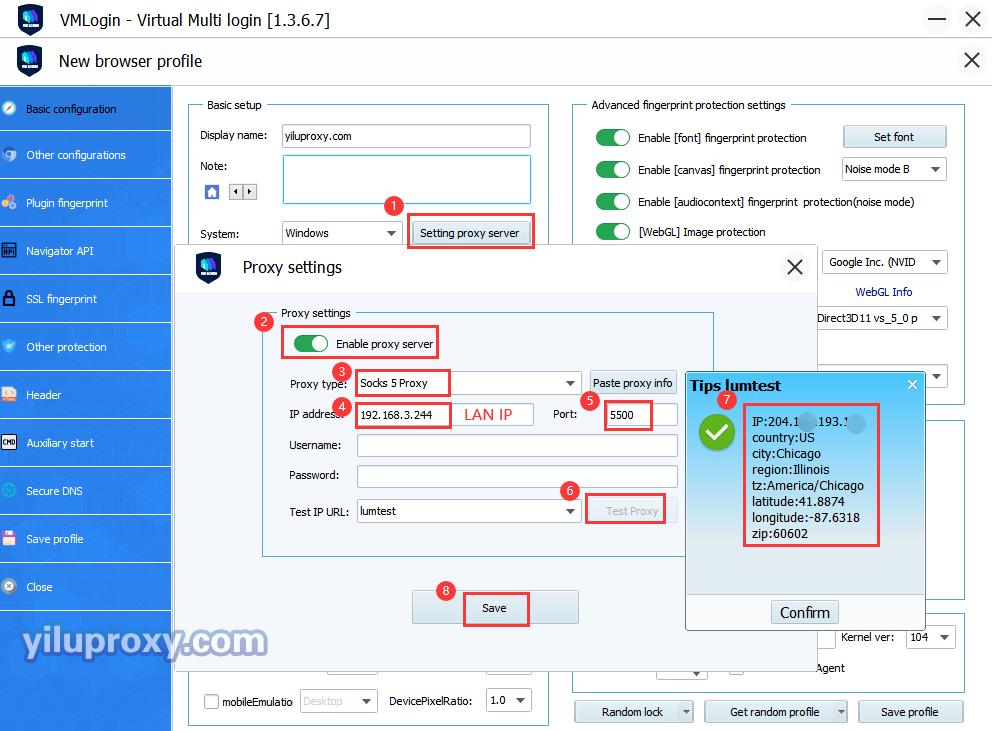
Adspower settings as shown below:
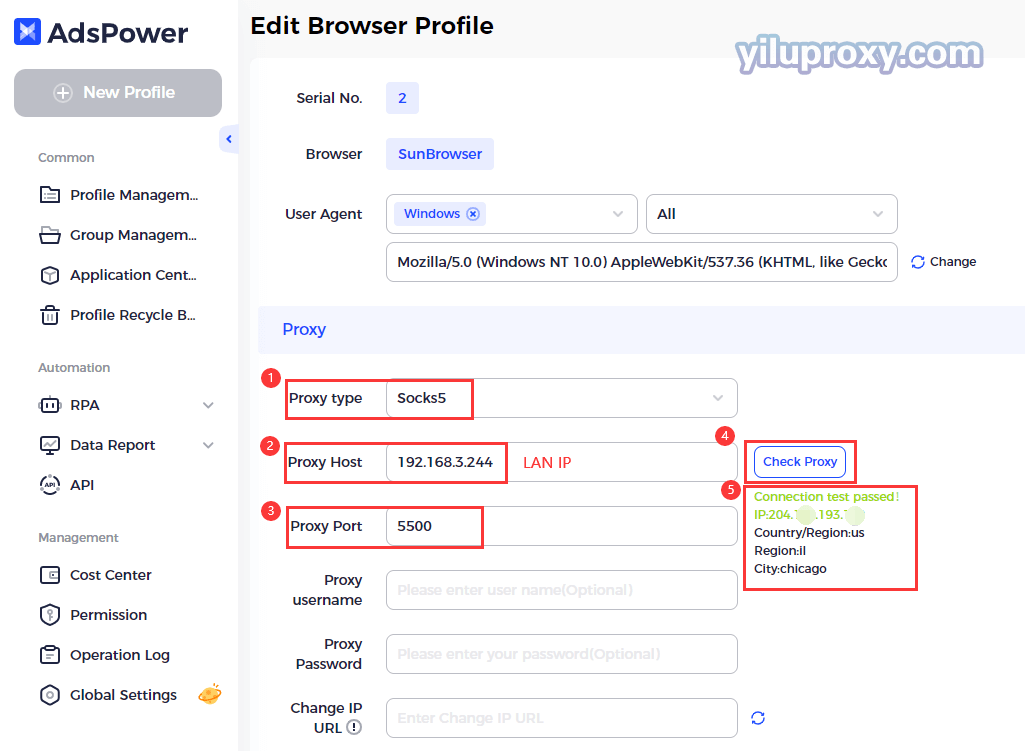
Android tutorial please refer to "Android v2rayNG port forward settings";
iPhone tutorial please refer to "iPhone Shadowrocket Static IP settings";
Emulator tutorial please refer to “Leidian Simulator Static IP settings”.