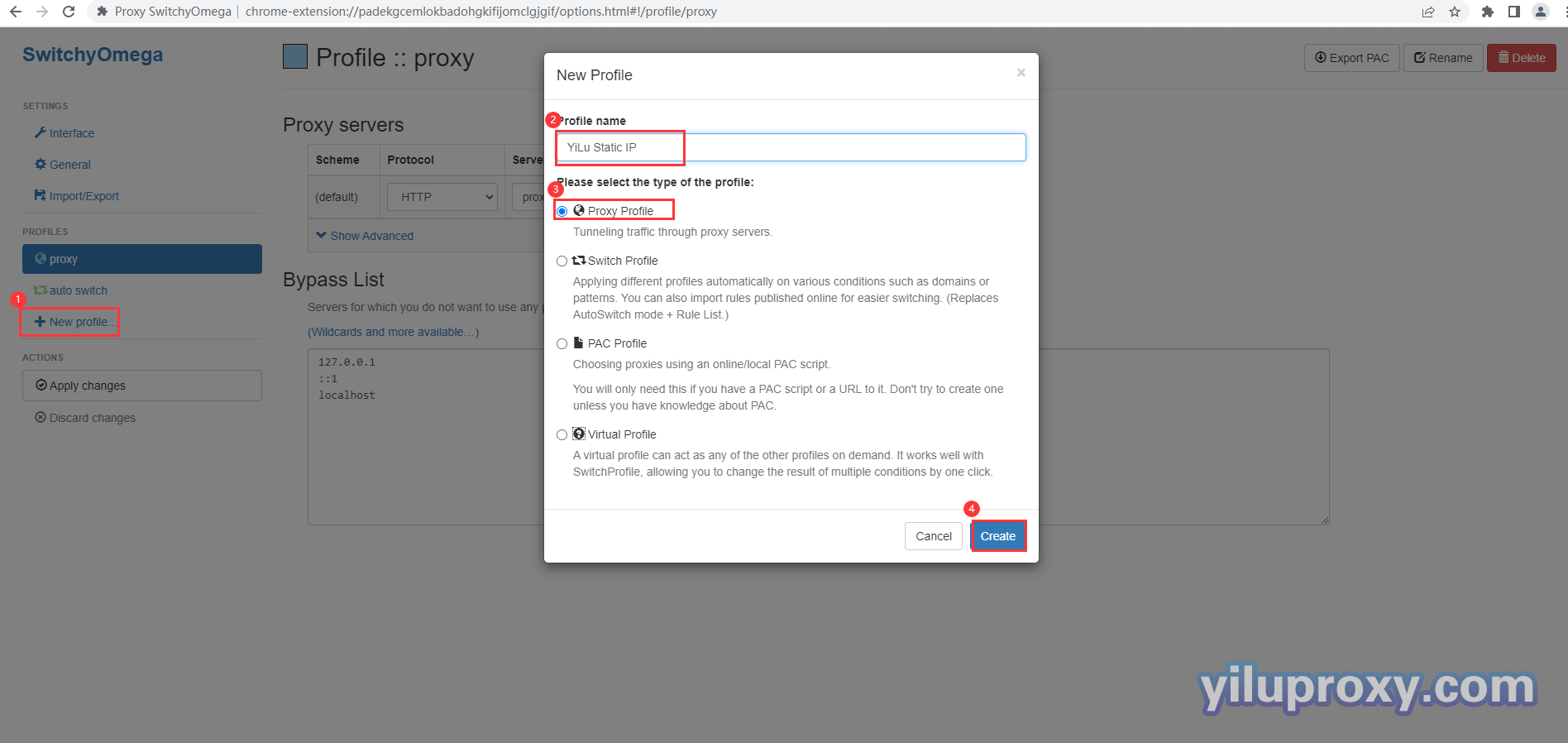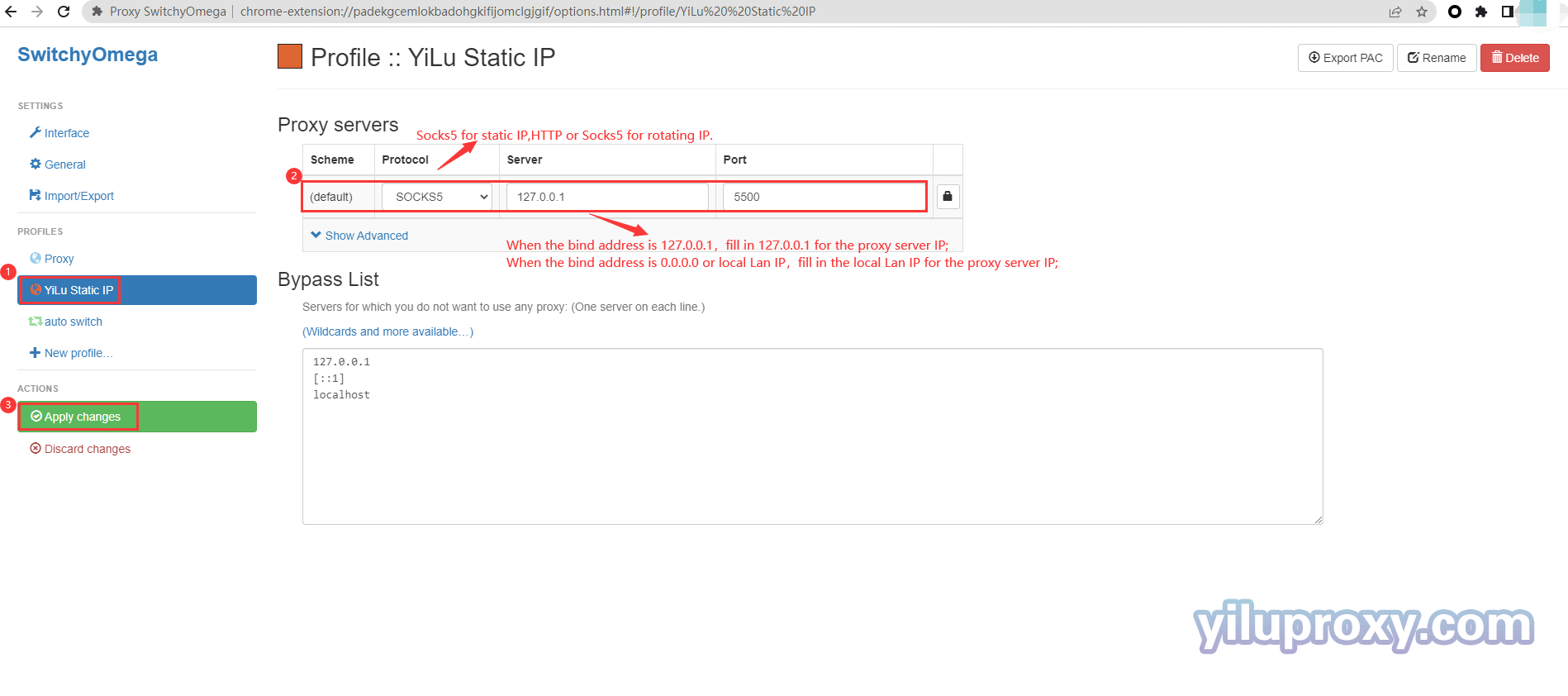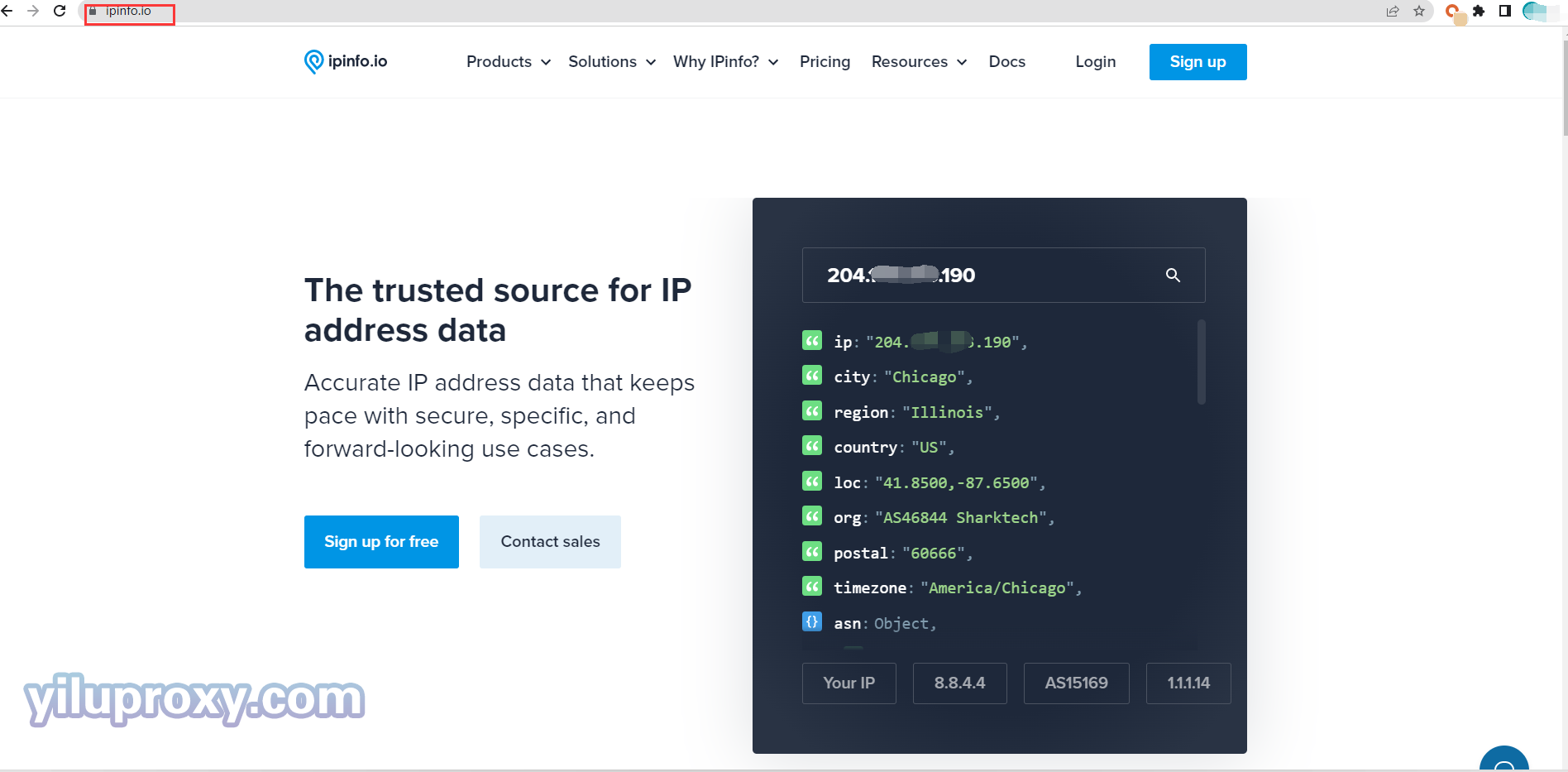Google Chrome – YiLu Static IP Port Forwarding
Last updated on:2025-01-13 07:17:01
1. Open Yilu official website to download YiLu software.
2. Open YiluP.roxy software, open the [Program] tab, drag Google software directly into the blank space.
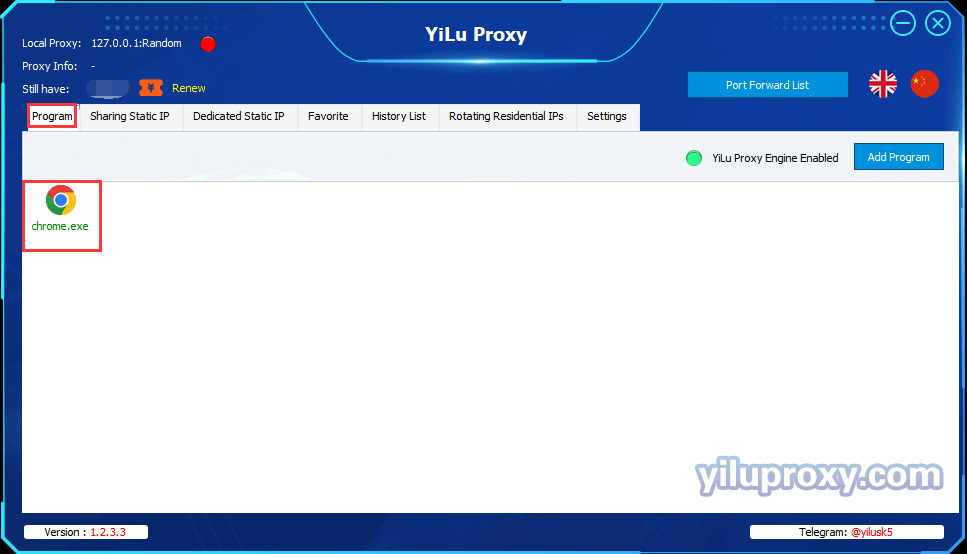
3. Open [Settings] interface in the software:
① Proxy port: select “Random” or “Custom”;
② Port Forward: Set the port range according to your own needs, such as 5500-5510, it means that multiple ports can be forwarded at the same time, and each port needs to be set with an IP;
③ Bind address:
- 127.0.0.1: When using the local Google Chrome browser, if 127.0.0.1 is selected, fill in 127.0.0.1 in the "Proxy Server" IP in the browser;
- 0.0.0.0 or LAN IP: When using multiple devices or across computers, you need to select 0.0.0.0 or Local LAN IP. After selecting, fill in "Local LAN IP" in "Proxy Server" in the browser.
④ Use proxy IP more than 24 Hours: set according to your needs;
⑤ Proxy Engine Settings: select "Yilu Portable Proxy Engine";
⑥ Proxy Rules: Select"Only‘Proxy’the applications in YiLu ‘Program’ tab, the others go through your local network”.
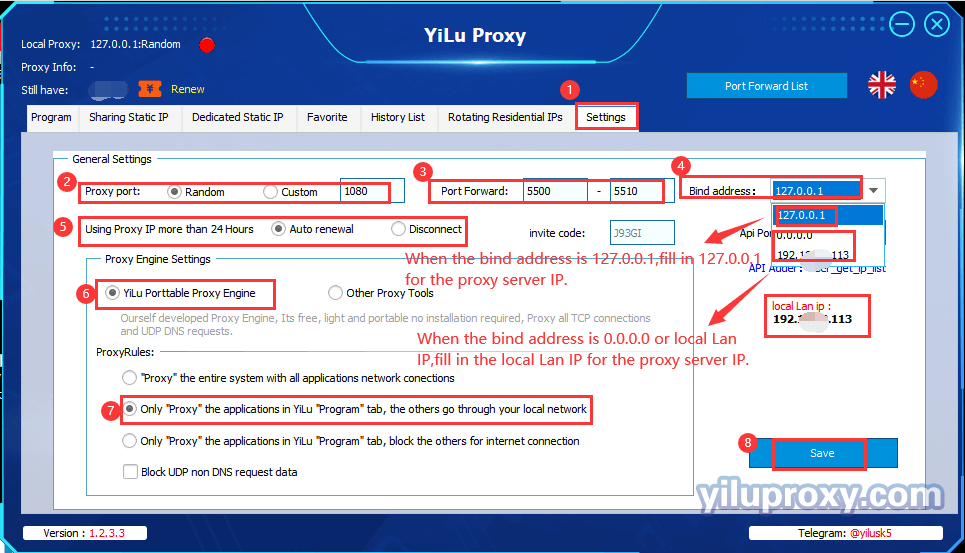
4. Sharing Static IP/Dedicated Static IP settings (take Dedicated Static IP as an example):
① Select an IP line;
② Right-click to choose "Port forward";
③ Choose a "Port" as needed, you can also check the IP and port information on “Port Forward List” in the YiLu client.

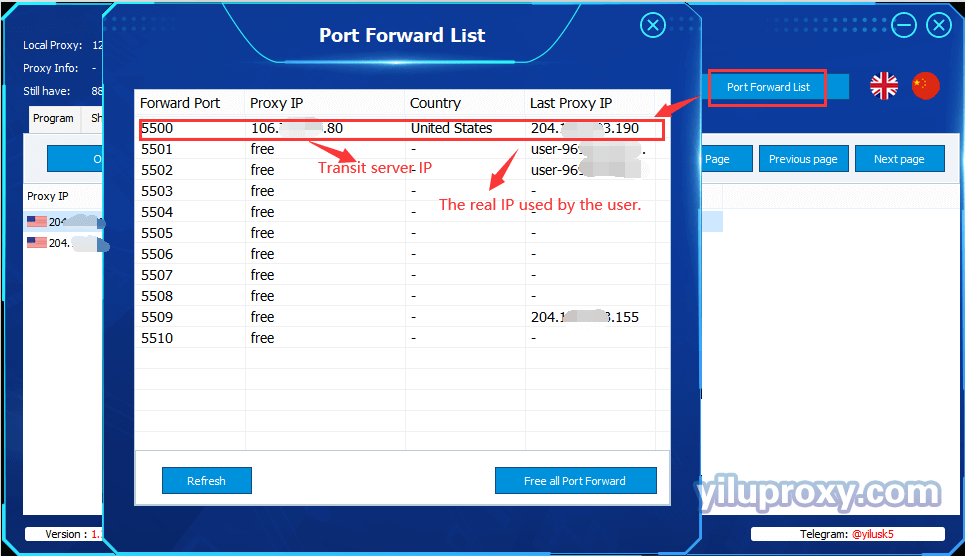
5. Open Google Chrome, download and add the SwitchyOmega plug-in in the Chrome Web Store, then set the proxy server in the profile mode.
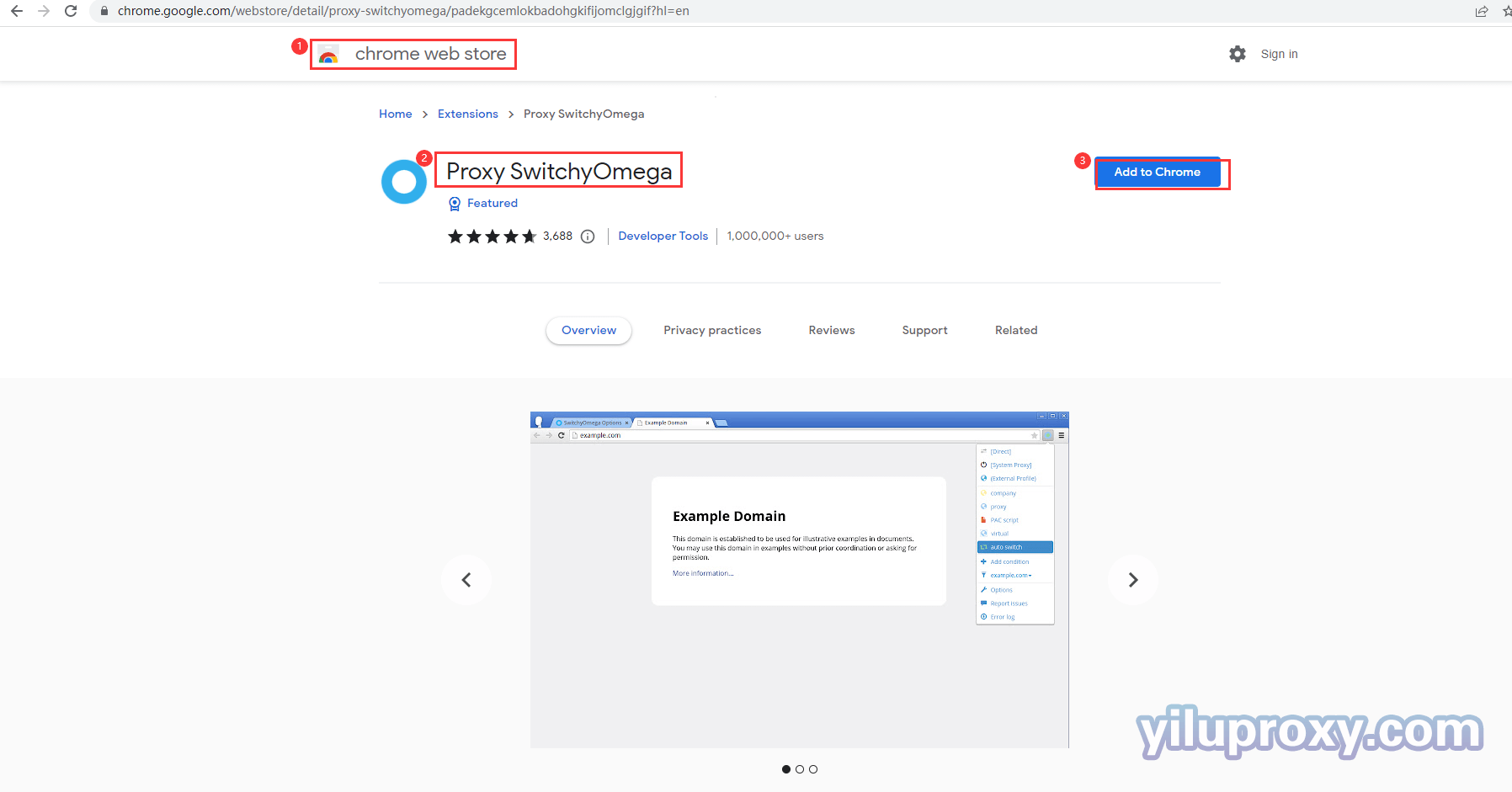
① Click "New Profile" under "Profiles";
② Enter the agent name such as "YiLu Static IP";
③ Select "proxy profile" type of the profile;
④ Click the "Creat" button;
⑤ Select "Proxy Protocol": select HTTP or Socks5 type for rotating IP, and select Socks5 type for static IP;
⑥ Set "proxy server":
- Select 127.0.0.1 for the bind address, and fill in 127.0.0.1 for the proxy server IP;
- When the bind address is 0.0.0.0 or Local LAN IP, fill in the Local LAN IP for the proxy server IP (You can view the local LAN IP in "Settings" tab of the YiLu client).
⑦ Proxy port: Set "Port" when selecting IP can be viewed in the "Port Forwarding List";
⑧ Click the "Apply changes" button to save the settings;
⑨ Open the local Google browser, click the SwitchyOmege plug-in button, and select the "YiLu Static IP" proxy;
⑩ Open the ip234.in website to check the current IP information.